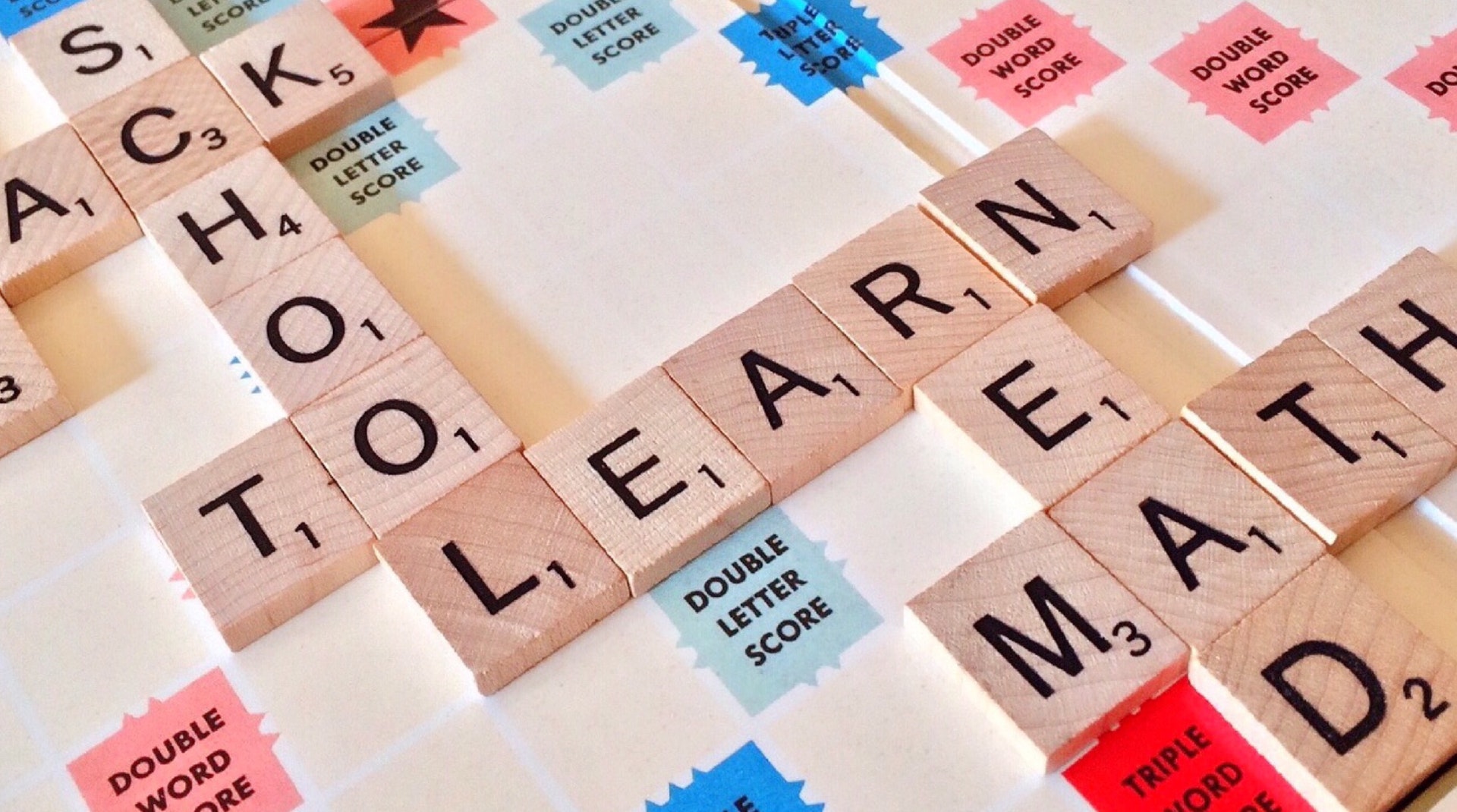We are here to support you with any issues you might be experiencing with Teachers2Parents, or to clarify any doubts. It is our priority to help you use T2P with ease! Below are some frequently asked questions about Teachers2Parents from April.
If your question was not answered here and you need additional support, browse through our support site where you’ll find guides, video tutorials and more.
I am getting an error when running my SIMS link that says ‘SSL sock…’ What do I do?
This is an issue that we are aware of and are investigating. As a temporary solution, if you see this particular error, it will have an option to click ‘ok’. Doing this will let the SIMS link complete as it normally does.
How can I search keywords for texts/emails I have sent?
In T2P, go to the Reports section, press control and F for the search box, and type in any keywords that were in the text/email that was sent. This will then highlight any messages with those keywords. We do also have filters if you want to search messages to a particular student, month range, or T2P user.
The phone number for a contact isn’t being imported into T2P but the rest of the details are coming across OK. Why is this?
The parent’s mobile number has to be present in Section 5, and set as a Mobile number rather than Home- if set as anything other than Mobile, it won’t be imported.
I have duplicate year groups in T2P, and one of them only has one child.
This can be caused by manually added contacts in T2P. To check this, look at any contacts that you have added to the contacts tab in T2P admin. Ensure that for any contacts added in here manually, you have typed the year group in the same way as it is for all other students being imported from your MIS. Common problems here can be if your imported year groups contain a double space, and manually added ones contain a single space.
How do I resend video links for staff on Parents’ Evening?
1. Go to the View schedule page.
2. Find the teacher you wish to resend the link to and click any one of the bookings for the teachers.
3. Once it turns grey, click the resend video link option along the bottom right.
For additional support, check out our latest General Refresher webinar, or visit our support site!